Microsoft Office Excel
What is Microsoft Excel? (माइक्रोसॉफ्ट एक्सेल क्या है?)
Ms-Excel is a spreadsheet program that allows the user to arrange the data in rows and columns form where user can prepare any type of reports like exam report, fee report, employee record, etc. Ms-Excel also has the ability to perform various types of calculation and convert the data into chart and graph. The most important feature of Ms-Excel if you modify data value then formulated value will modify automatically. Ms- Excel is powerfull and useful application od Ms-office.
Ms-Excel एक स्प्रेडशीट प्रोग्राम है जो उपयोगकर्ता को डेटा को पंक्तियों और स्तंभों के रूप में व्यवस्थित करने की अनुमति देता है जहाँ उपयोगकर्ता किसी भी प्रकार की रिपोर्ट जैसे परीक्षा रिपोर्ट, शुल्क रिपोर्ट, कर्मचारी रिकॉर्ड आदि तैयार कर सकता है। Ms-Excel में विभिन्न प्रदर्शन करने की क्षमता भी है गणना के प्रकार और डेटा को चार्ट और ग्राफ में परिवर्तित करें। Ms-Excel की सबसे महत्वपूर्ण विशेषता यदि आप डेटा मान को संशोधित करते हैं तो तैयार किया गया मान अपने आप संशोधित हो जाएगा। एमएस-एक्सेल एमएस-ऑफिस के लिए शक्तिशाली और उपयोगी अनुप्रयोग है।
Ms- Excel files knows as “Spreadsheet” or “Workbook” and the extension are .”XLSX”.
Ms- एक्सेल फाइलें “स्प्रेडशीट” या “वर्कबुक” के रूप में जानी जाती हैं और एक्सटेंशन “XLSX” हैं।
Features of Ms-Excel:-
- Powerful analysis of large amounts of data. ( बड़ी मात्रा में डेटा का शक्तिशाली विश्लेषण। )
- It has several mathematical, financial, logical, etc. formulas. ( इसमें कई गणितीय, वित्तीय, तार्किक आदि सूत्र हैं। )
- It has facility to organize the data in graphical form. ( इसमें डेटा को ग्राफिकल रूप में व्यवस्थित करने की सुविधा है। )
- Easy data sorting and filterning option. ( आसान डेटा सॉर्टिंग और फ़िल्टरिंग विकल्प। )
- It is basically used for payroll, accounts, mathematical, and for other business purposes. ( यह मूल रूप से पेरोल, खातों, गणितीय और अन्य व्यावसायिक उद्देश्यों के लिए उपयोग किया जाता है। )
How to open Ms Excel:-
- Start – All Programs – Microsoft Office – Microsoft Office Excel 2010
- Windows Button + R – Run – Type “Excel”- ok
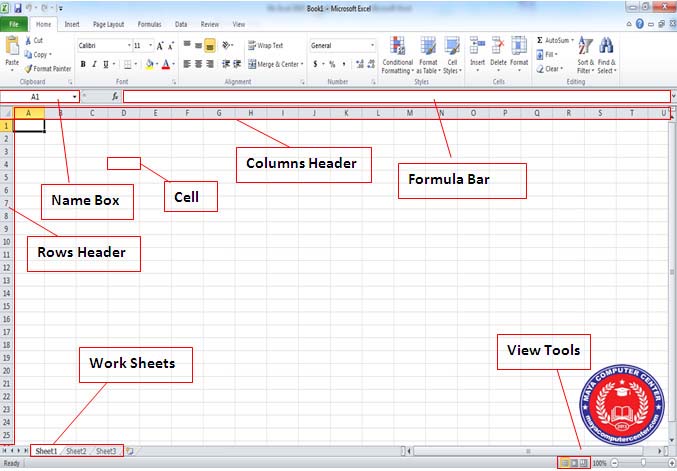
There are Following Parts of Ms-Excel:-
Name Box:- It is used to display the cell address of selected cell.
इसका उपयोग चयनित सेल के सेल पते को प्रदर्शित करने के लिए किया जाता है।
Formula Bar:- It is used to display the contents of selected cell.
इसका उपयोग चयनित सेल की सामग्री को प्रदर्शित करने के लिए किया जाता है।
Columm Header:- It indicates the column header. The total no column is 16384. It starts with “A” and end with “XFD”. You can go to last column press ctrl + left arrow and go to first column press ctrl + right arrow.
यह कॉलम हेडर को इंगित करता है। कुल संख्या 16384 है। यह “ए” से शुरू होता है और “एक्सएफडी” के साथ समाप्त होता है। आप लास्ट कॉलम में जा सकते हैं ctrl + लेफ्ट एरो दबाएं और पहले कॉलम पर जाएं ctrl + राइट एरो दबाएं।
Row Header:- It indicates the row heading. The total no. of rows is “1048576”. It start with “1” and end with “1048576”. You can go to last row press ctrl + down arrow and go to first rows press ctrl + up arrow.
यह पंक्ति शीर्षक को इंगित करता है। कुल नं। पंक्तियों की “1048576” है। यह “1” से शुरू होता है और “1048576” पर समाप्त होता है। आप अंतिम पंक्ति में जा सकते हैं ctrl + down एरो दबाएं और पहली पंक्तियों में जाएं ctrl + up एरो दबाएं।
Cell:- Cell is combination of rows and columns. The total numbers of cells in a sheet are “17179869184”.
सेल पंक्तियों और स्तंभों का संयोजन है। एक शीट में सेल की कुल संख्या “17179869184” है।
Worksheet:- It is a working area of Ms-Excel which is divided in the form of rows and columns. By default Ms-Excel provides “3” worksheet but user can add worksheet in about 20 thousand to above. The shortcut of inserting worksheet is ( Shift + F11 ).
यह Ms-Excel का एक कार्य क्षेत्र है जो पंक्तियों और स्तंभों के रूप में विभाजित होता है। डिफ़ॉल्ट रूप से Ms-Excel “3” वर्कशीट प्रदान करता है लेकिन उपयोगकर्ता वर्कशीट को लगभग 20 हजार से ऊपर में जोड़ सकता है। वर्कशीट डालने का शॉर्टकट (Shift + F11) है।
Ms-Excel Provides TowWindows:-
Application Windows:- An outer window through which user communication with Ms-Excel is called application window.
एक बाहरी विंडो जिसके माध्यम से उपयोगकर्ता एमएस-एक्सेल के साथ संचार करता है उसे एप्लिकेशन विंडो कहा जाता है।
Spreadsheet or Workbook:- In inner windows in which user enter the data in rows and columns is called spreadsheet window.
आंतरिक विंडो में जिसमें उपयोगकर्ता पंक्तियों और स्तंभों में डेटा दर्ज करता है, स्प्रेडशीट विंडो कहलाती है।
Data types:- In Ms-Excel user can input four types of data (Ms-Excel में उपयोगकर्ता चार प्रकार के डेटा इनपुट कर सकता है): –
- Numeric ( 0 to 9 )
- Character ( A to Z )
- Formula ( Sum, Average, Minimum etc )
- Logical Formula ( If, Sumif, Countif )
To Edit the cell contents:-
- Select cell and press F2 Function key
- Double click on selected cell
- Modify form formula bar
Mathematical And Statistical Function
| Roll | Name | Phy | Che | Math | Total | Per | Avg | Max | Min | Count | Counta | Countblank |
|---|---|---|---|---|---|---|---|---|---|---|---|---|
| 1 | Raj | 90 | 78 | 65 | ||||||||
| 2 | Ram | 78 | 90 | 87 | ||||||||
| 3 | Mohan | 56 | 78 | 89 |
Mathematical And Statistical Function
Sum () :- It is a Mathematical Function which is used to add numeric value a range of cells.
यह एक गणितीय कार्य है जिसका उपयोग संख्यात्मक मान को कक्षों की श्रेणी में जोड़ने के लिए किया जाता है।
- Syntax:- =sum(Range of Cells)
- Ex :- =sum(c2:e2)
Percentage :- It calculates the percentage values of a range of cells.
यह कक्षों की श्रेणी के प्रतिशत मानों की गणना करता है।
- Syntax:- =total cell address*Full mark/total marks
- Ex :- =F2*100/300
Average :- It calculates the average value of a numeric range of cells.
यह सेल की एक संख्यात्मक श्रेणी के औसत मूल्य की गणना करता है।
- Syntax:- =Average(Range of cells)
- Ex :- =Average(c2:e2)
Maximum :- It returns the largest value in the range of cells.
यह सेल की श्रेणी में सबसे बड़ा मान देता है।
- Syntax:- =Max(Range of cells)
- Ex :- =Max(c2:e2)
Minimum :- It returns the lowest value in the range of cells.
यह सेल की श्रेणी में सबसे कम मान देता है।
- Syntax:- =Min(Range of cells)
- Ex :- =Min(c2:e2)
Count :- It counts the number of cells which shows numeric value only.
यह उन कक्षों की संख्या की गणना करता है जो केवल संख्यात्मक मान दिखाते हैं।
- Syntax:- =Count(Range of cells)
- Ex :- =Count(a1:f10)
Counta :- It counts the number of cells that are not empty in the specified range.
यह उन कक्षों की संख्या की गणना करता है जो निर्दिष्ट श्रेणी में खाली नहीं हैं।
- Syntax:- =Counta(Range of cells)
- Ex :- =Count(a1:f10)
Countblank :- It counts the empty cell in a specified range of cells.
यह सेल की एक निर्दिष्ट श्रेणी में खाली सेल की गणना करता है।
- Syntax:- =Countblank(Range of cells)
- Ex :- =Countblank(a1:f10)
Text Function :-
Left :- It returns specified no of character from the left of a text string.
यह टेक्स्ट स्ट्रिंग के बाईं ओर से निर्दिष्ट वर्ण नहीं देता है।
- Syntax:- =Left(“string”,No. of character)
- Ex :- =Left(“Computer”,5)
- Result:- =Compu
Right :- It returns specified no of character from the right of a text string.
यह टेक्स्ट स्ट्रिंग के दाईं ओर से निर्दिष्ट वर्ण नहीं देता है।
- Syntax:- =Right(“string”,No. of character)
- Ex :- =Left(“Computer”,5)
- Result:- =Puter
Mid :- It returns specified no of character from the middle of a text string, given a starting position and length.
यह प्रारंभिक स्थिति और लंबाई को देखते हुए, टेक्स्ट स्ट्रिंग के मध्य से निर्दिष्ट वर्ण नहीं देता है।
- Syntax:- =mid(“string”,Start,Position no of character)
- Ex :- =mid(“Computer”,4,3)
- Result:- =Put
Len :- It returns the lenght of a text string.
यह टेक्स्ट स्ट्रिंग की लंबाई लौटाता है।
- Syntax:- =Len(“string”)
- Ex :- =Len(“Maya Computer Center”)
- Result:- =20
Proper :- It converts the first letter of each word in a text string to upper case.
यह टेक्स्ट स्ट्रिंग में प्रत्येक शब्द के पहले अक्षर को अपर केस में कनवर्ट करता है।
- Syntax:- =Proper(“string”)
- Ex :- =Proper(“Maya Computer Center”)
- Result:- =Maya Computer Center
Rept :- It is used repeat the given string a specified no. of times.
इसका उपयोग दिए गए स्ट्रिंग को एक निर्दिष्ट संख्या में दोहराने के लिए किया जाता है। समय की।
- Syntax:- =Rept(“string”,No. of times)
- Ex :- =Rept(“Maya”,5)
- Result:- =Maya Maya Maya Maya Maya
Upper :- It converts all lower case letters in a text string to upper case.
यह टेक्स्ट स्ट्रिंग के सभी लोअर केस लेटर्स को अपर केस में कनवर्ट करता है।
- Syntax:- =Upper(“string”)
- Ex :- =Upper(“Maya”)
- Result:- =MAYA
Lower :-It converts all case letters in a text string to lower case.
यह सभी केस अक्षरों को टेक्स्ट स्ट्रिंग में लोअर केस में परिवर्तित करता है।
- Syntax:- =Lower(“string”)
- Ex :- =Lower(“MAYA”)
- Result:- =maya
Date And Time Function :-
Now() :- It returns the date and time value.
यह दिनांक और समय मान देता है।
- Syntax:- =Now()
- Ex :- =Now()
Datevalue :- This function converts a date in text to a date in serial number.
यह फ़ंक्शन टेक्स्ट में दिनांक को क्रमांक में दिनांक में कनवर्ट करता है।
- Syntax:- =Datevalue(“date”)
- Ex :- =Datevalue(“11/05/2022”)
Day :- This function return the day of a date.
यह फ़ंक्शन किसी दिनांक का दिन लौटाता है।
- Syntax:- =Day(“date”)
- Ex :- =Day(“11/05/2022”)
Month :- This function return the month of a date.
यह फ़ंक्शन एक तारीख का महीना लौटाता है।
- Syntax:- =Month(“date”)
- Ex :- =Month(“11/05/2022”)
Year :- This function return the year of a date.
यह फ़ंक्शन किसी दिनांक का वर्ष लौटाता है।
- Syntax:- =Year(“date”)
- Ex :- =Year(“11/05/2022”)
Weekday :- This function returns on integer from 1 to sunday to 7 for Saturday.
यह फ़ंक्शन शनिवार के लिए 1 से रविवार से 7 तक का पूर्णांक देता है।
- Syntax:- =Weekday(“date”)
- Ex :- =Weekday(“11/05/2022”)
Days360 :- This function calculates the number of days between two dates.
यह फ़ंक्शन दो तिथियों के बीच दिनों की संख्या की गणना करता है।
- Syntax:- =Days360(“date1″,”date2”)
- Ex :- =Days360(“01/01/2020″,”01/01/2022”)
